VirtualBox 设置 Host-Only 上网
文章目录
我们平时在使用 VirtualBox 虚拟机的时候,工作场所内部网和家里内部网的网段不相同,使用 DHCP 获取 IP 地址的方式导致虚拟机的地址会经常改变,从而不方便使用,特别是使用 ssh 配置 key 连接到虚拟机的方式。
参考文章Ubuntu 11.10 VirtualBox 的 Host-only 网卡上外网和 DHCP 永久地址,我们可以设置固定的 IP 地址,例如:192.168.56.101,但是却不能解决上外网的问题。
于是,想实现虚拟机上网,可以为虚拟机再添加一块网卡,通过 NAT 方式,轻松达到连接外网的效果,具体步骤如下:
1. 为 VirtualBox 添加虚拟网卡,连接方式为 NAT:
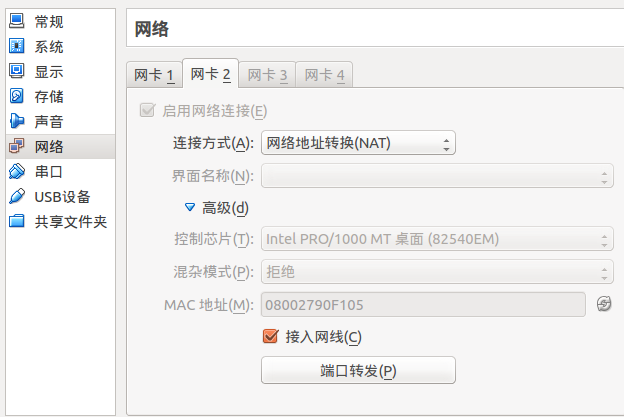
2. 启动添加的网卡:
|
|
3. 修改配置信息并重启:
|
|
|
|
|
|
文章作者 wenzhixin
上次更新 2014-07-31